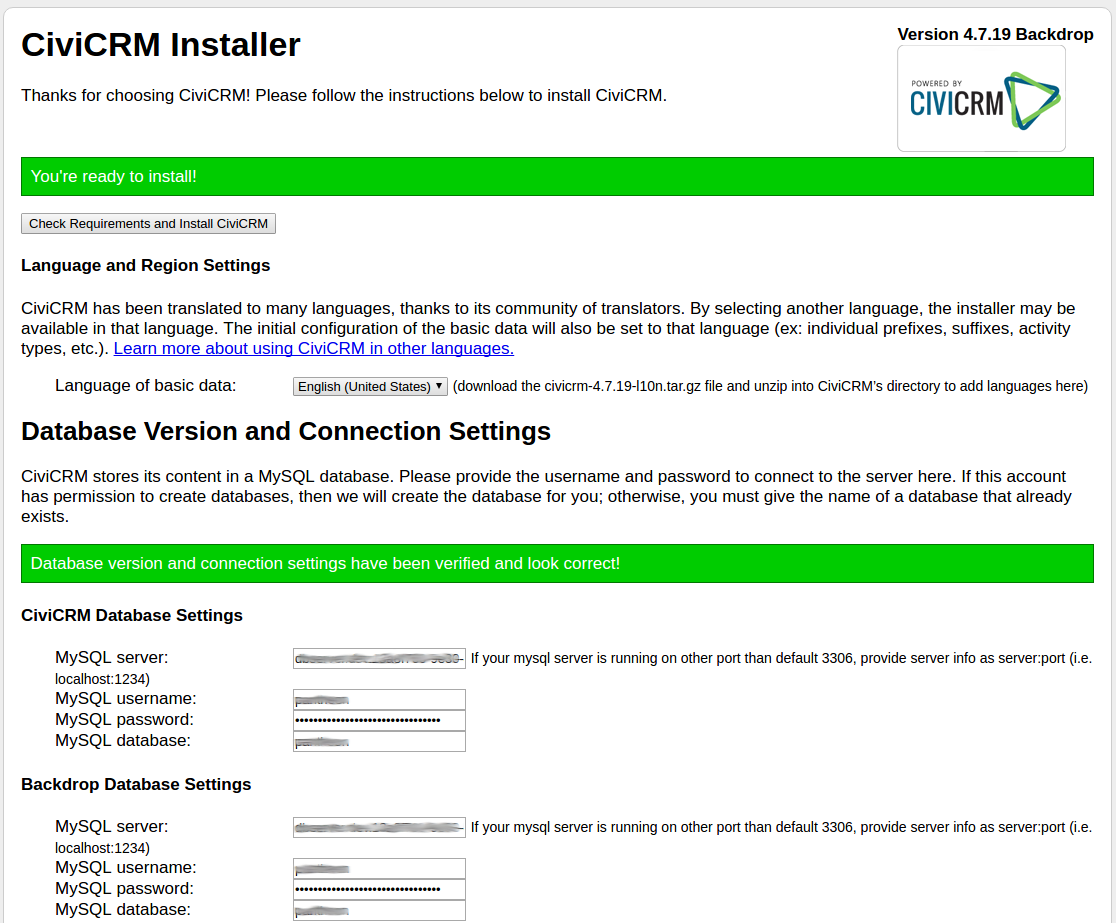
If you've been holding back from using Backdrop because your site requires the popular and powerful CiviCRM, hold back no longer. You can now easily install CiviCRM on Backdrop, or migrate it from your Drupal 7/CiviCRM setup.
CiviCRM and Backdrop CMS, two projects who focus on helping non-profits, fit together quite nicely. You can now easily install CiviCRM on Backdrop and benefit from the robust Drupal-like architecture with an extra helping of the user-friendliness added by Backdrop.
At our agency, Freeform Solutions, we are quite interested in the progress of Backdrop CMS. Non-profits want the power of Drupal but the user friendliness of WordPress. It has been a really hard sell to get them to upgrade from Drupal 6 to 7. For many their entire budget could go into the upgrade and they had little left for anything they really wanted. With Backdrop CMS, it was a relief to hear that backwards compatibility was a priority. Quite a few of our non-profits are also using CiviCRM. With an official release of CiviCRM for Backdrop, this means we can now have much smoother upgrades and still maintain their contact databases with much less hassle.
CiviCRM is a great Open Source Constituent Relationship Management system for non-profits. It's vision is that "all organizations – regardless of their size, budget, or focus – have access to an amazing CRM to engage their contacts and achieve their missions; that they own their data and their code; and that they can modify and extend their CRM without restriction." Like CiviCRM, Backdrop CMS is focused on organizations regardless of their size and budget; offering a well-rounded package that is committed to long term support and emphasizes maintaining existing systems, rather than forcing organizations to start over from scratch every few years.
If you're familiar with installing CiviCRM on Drupal 7, the instructions have changed very little. But let's go over a basic install and describe what you can do by integrating CiviCRM on your Backdrop site.
Installing CiviCRM on Backdrop
Installing CiviCRM on Backdrop is as easy as on Drupal 7. There are full instructions in the CiviCRM wiki but we'll go over some of the basic steps with you now.
- Download the latest CiviCRM package for Backdrop CMS (only CiviCRM 4.7.x) and place the files in /modules in your Backdrop install so it looks like /modules/civicrm.
- Do not enable it from the Backdrop modules page, instead go to: http://MYWEBSITE.COM/modules/civicrm/install/index.php?civicrm_install_type=backdrop
- Enter your database credentials for Backdrop and CMS and install. CiviCRM will install, create a civicrm.settings.php in the webroot, and enable CiviCRM and CiviCRM theme. That's it!
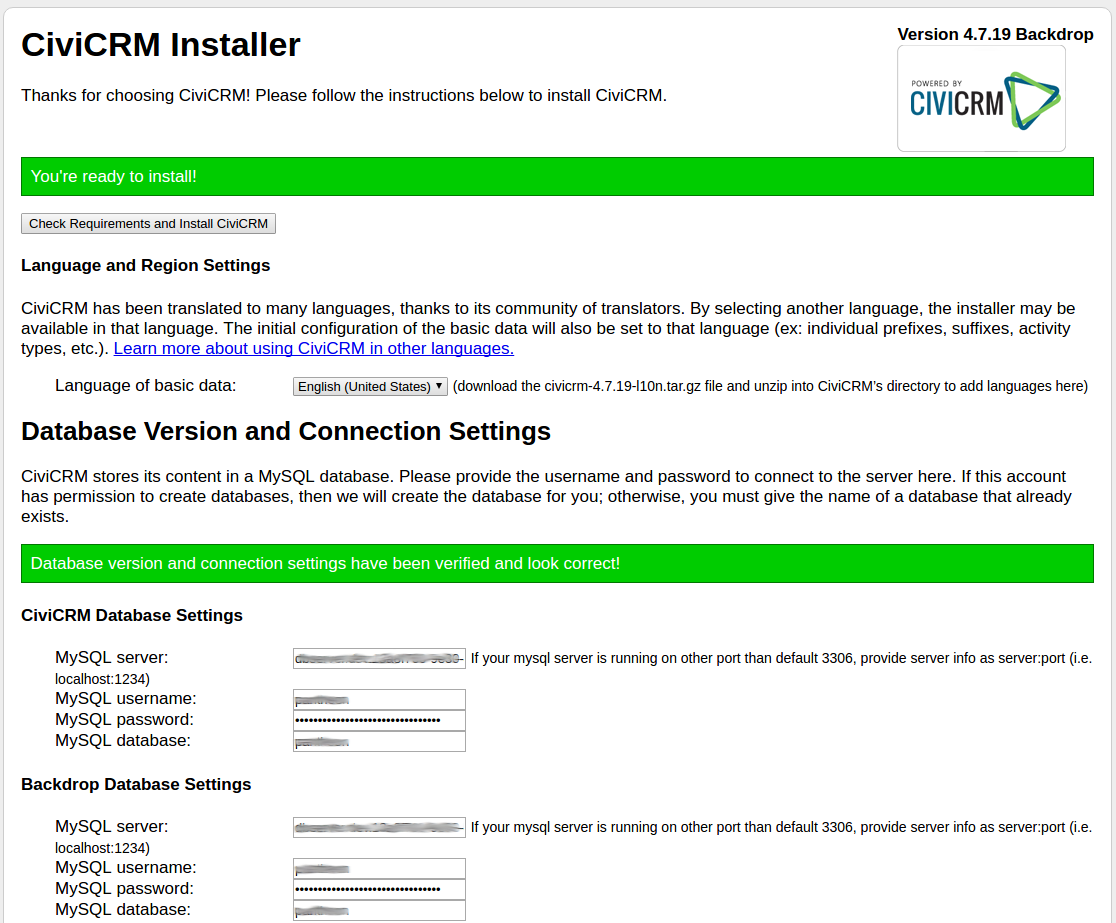
Full power of CiviCRM in Backdrop CMS
CiviCRM for Backdrop CMS is very similar to CiviCRM for Drupal 7. With the Views module built right into Backdrop you can easily create listings containing CiviCRM contacts, activities and more. You can add the CiviCRM contact reference field to any content type so that visitors can click through to the CiviCRM contact.
Layout of CiviCRM pages
The flexible layout system is a powerful new feature in Backdrop CMS. CiviCRM uses it's own Backdrop layout for CiviCRM administrative pages. This makes it easy to change the layout for these pages, add new blocks, or move blocks around on the page. By navigating to , you will see the layout used for the CiviCRM administrative pages.
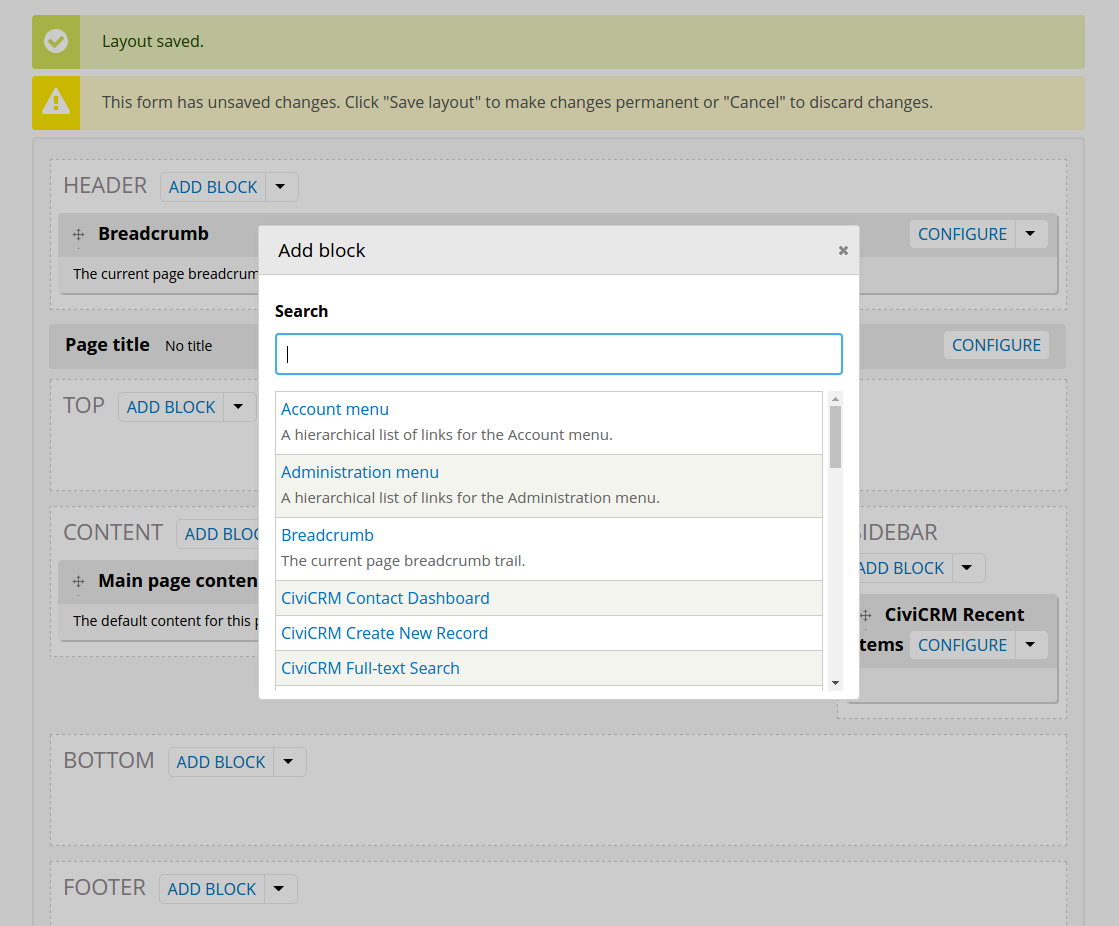
You can also change the Layout template used for CiviCRM administrative pages. By default the template used is a single column. You can quickly change it to multiple columns by clicking on the Configure layout tab, and choosing another template. You are not limited to the templates that are visible, as you can also create your own Layout template by copying the code of an existing template, renaming and modifying it as needed, and placing it in the top-level /layouts folder.
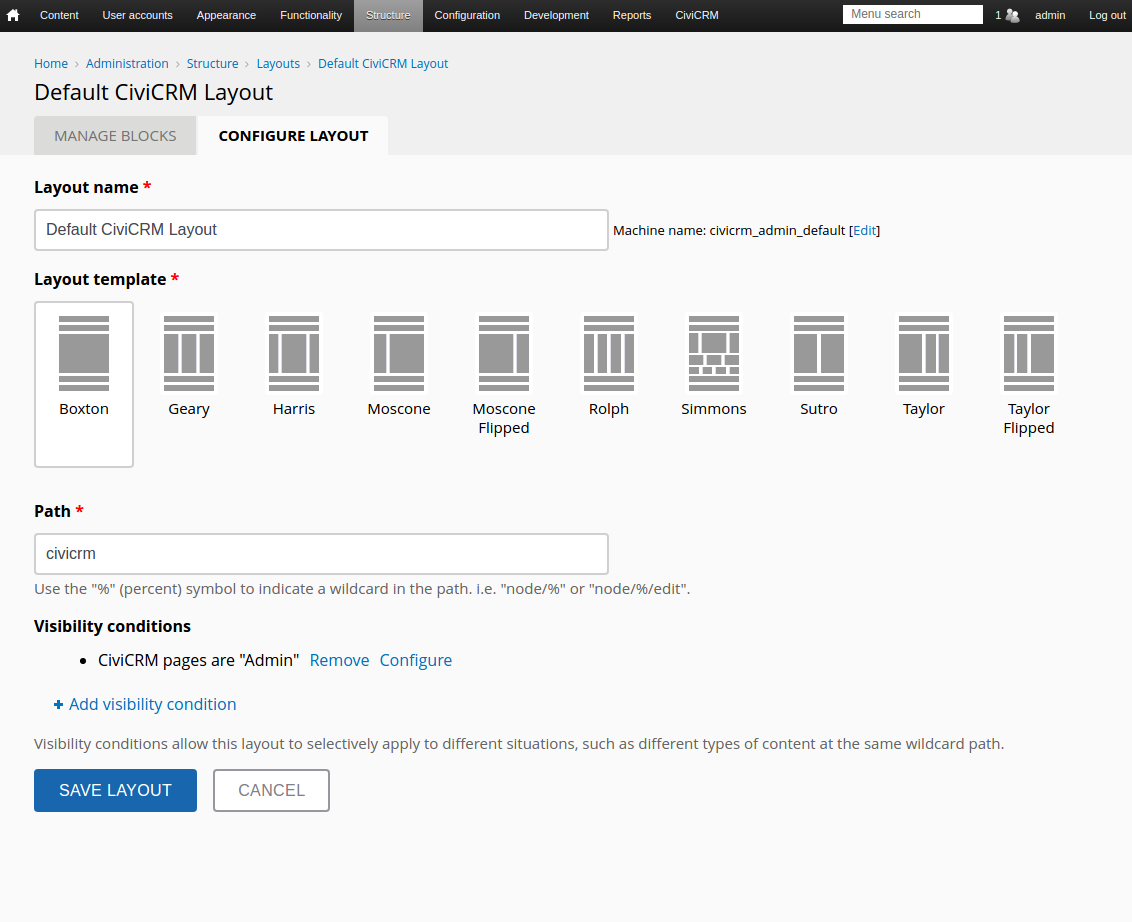
Integrates with Webforms
You can also easily integrate flexible webforms with CiviCRM. I recommend Installing Webform, Webform CiviCRM, and Option Elements. Then under you'll be able to add webforms. Once you've created the webform, click on the CiviCRM tab to enable integration with CiviCRM contacts, memberships, contributions, events, activities, and so on.
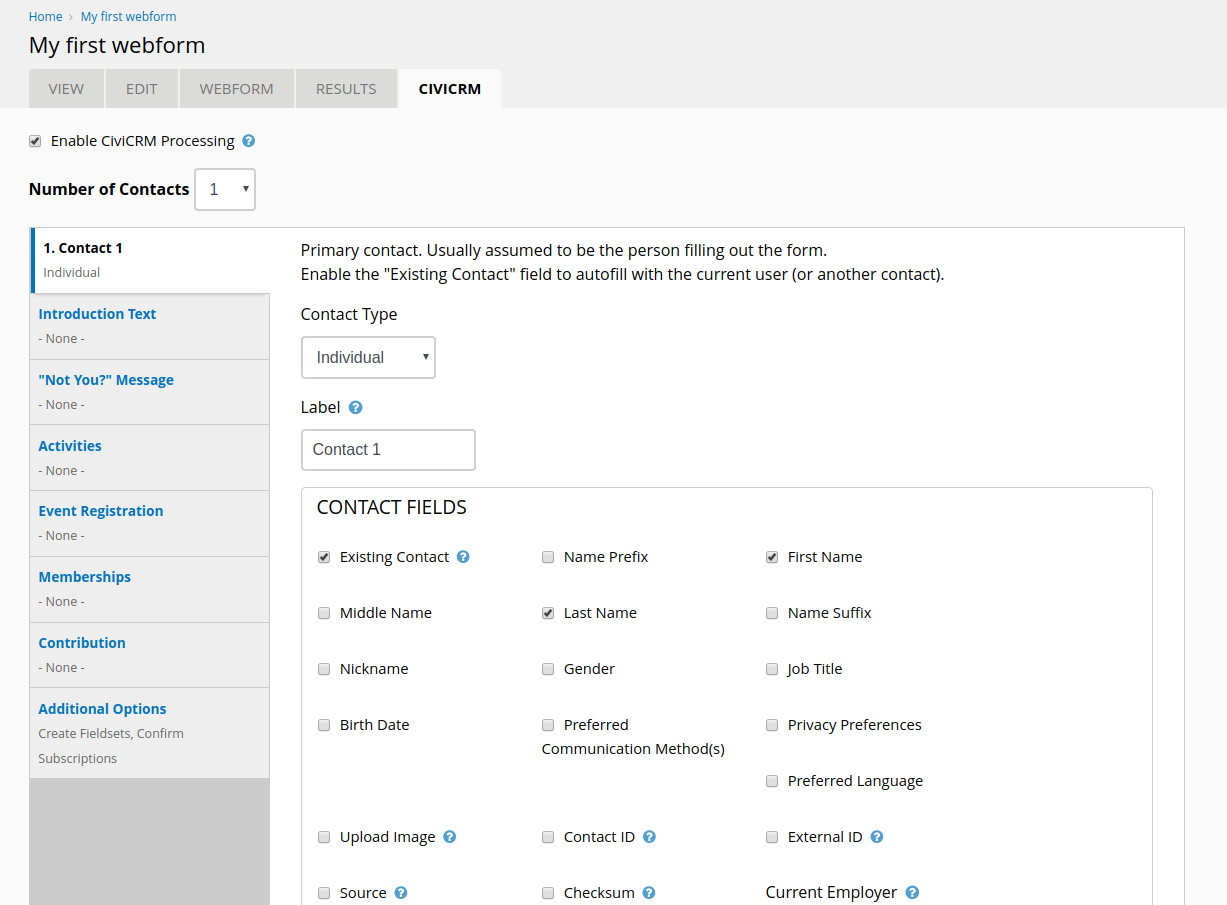
It's as easy as that. For more help on Webform CiviCRM integration you can also look at the Drupal 7 project page.
CiviCRM Support
There's a lot more we could get into on using CiviCRM, but we can better use our time to point you to the main sources of CiviCRM help:
Feel free to contact me as well, and I'll see if I can help!

